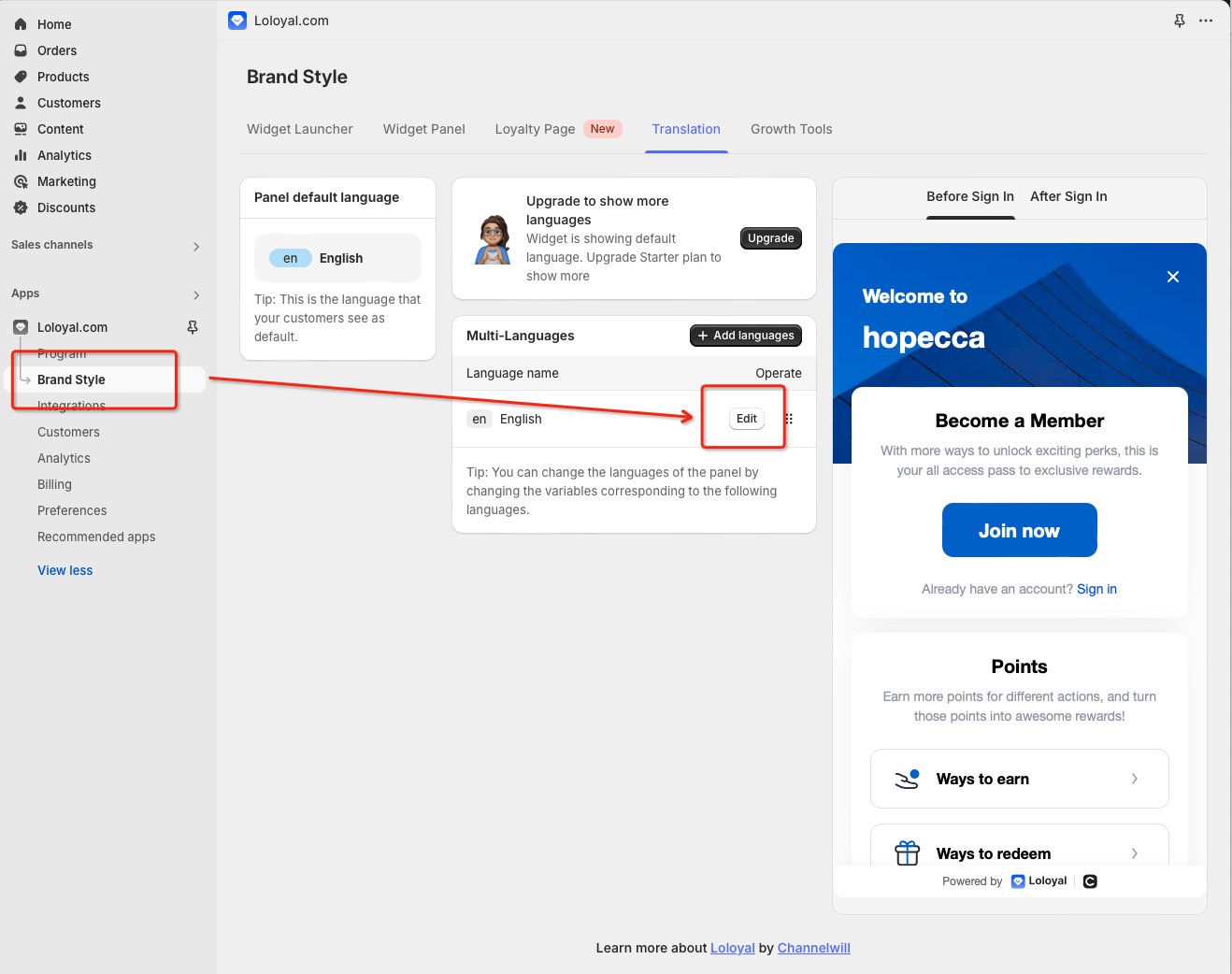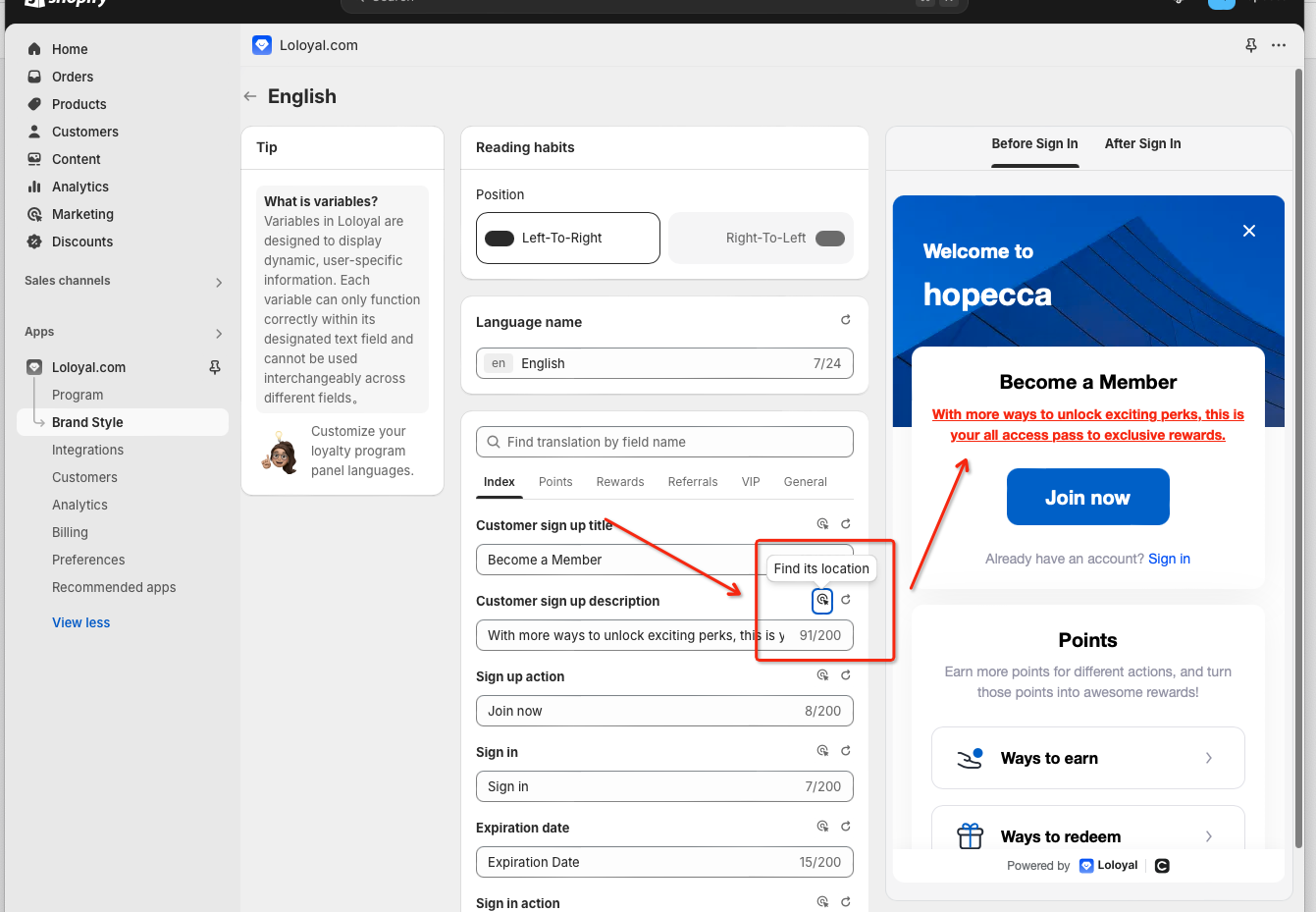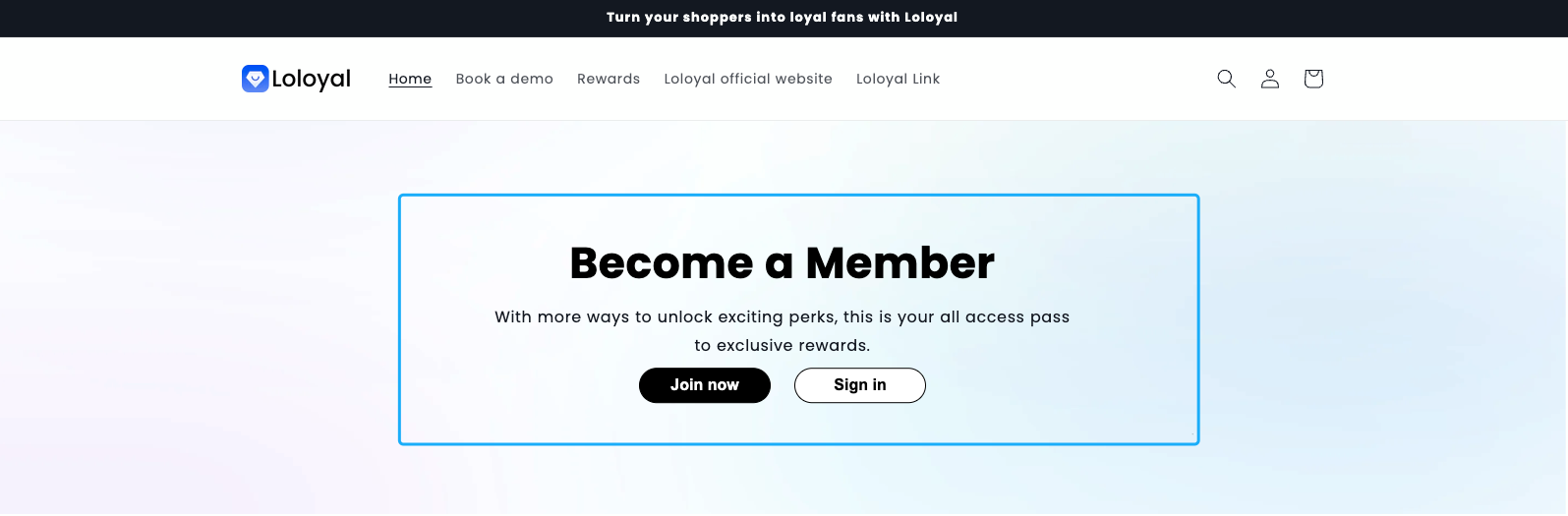Introduction
A dedicated loyalty program page is essential for showcasing your rewards system and driving member sign-ups. This central hub helps both existing and potential customers quickly understand program benefits and join with ease. In this guide we will learn how to use our in-app page block section to create a landing page for your loyalty, rewards and referral program on your website.
Benefits
Explain how the Loyalty program works.
Clearly outline the benefits of the program on a dedicated page.
Motivate both current and potential customers to earn points and redeem rewards.
Enable members to easily track their accumulated points and rewards.
Overview
Create a Loyalty page
Access the landing page template sections
Add page content
Edit page content
Change SEO details
Adding a page to the store navigation
To disable or delete a page
Create a Loyalty page
1. Navigate to Loloyal Admin → Brand Style → Loyalty page.
2. Click "Generate page" button.
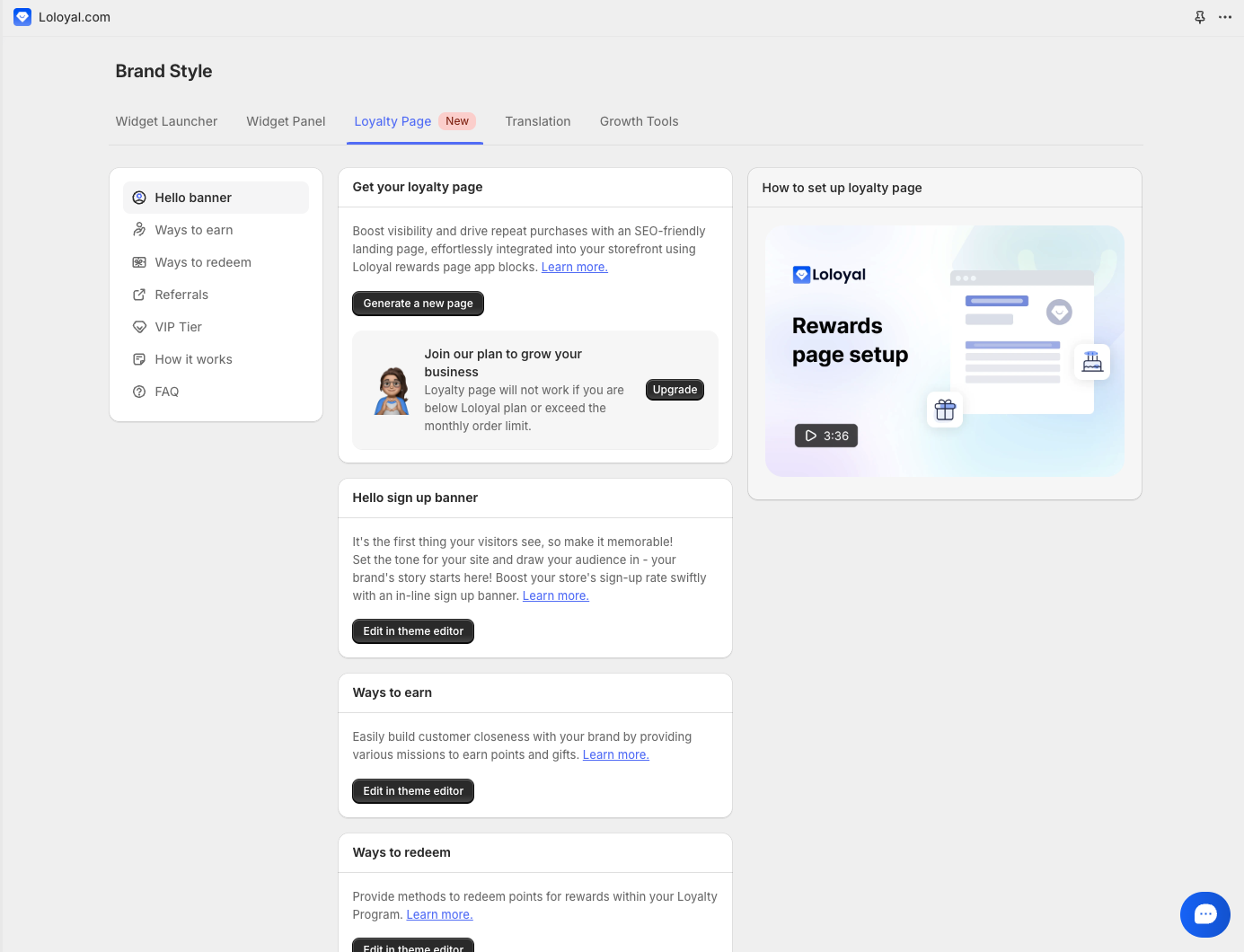
After creating the page, you can click the "edit in theme editor" button to open the Shopify theme editor.
If you have already created the page you want to add, you can skip this step.
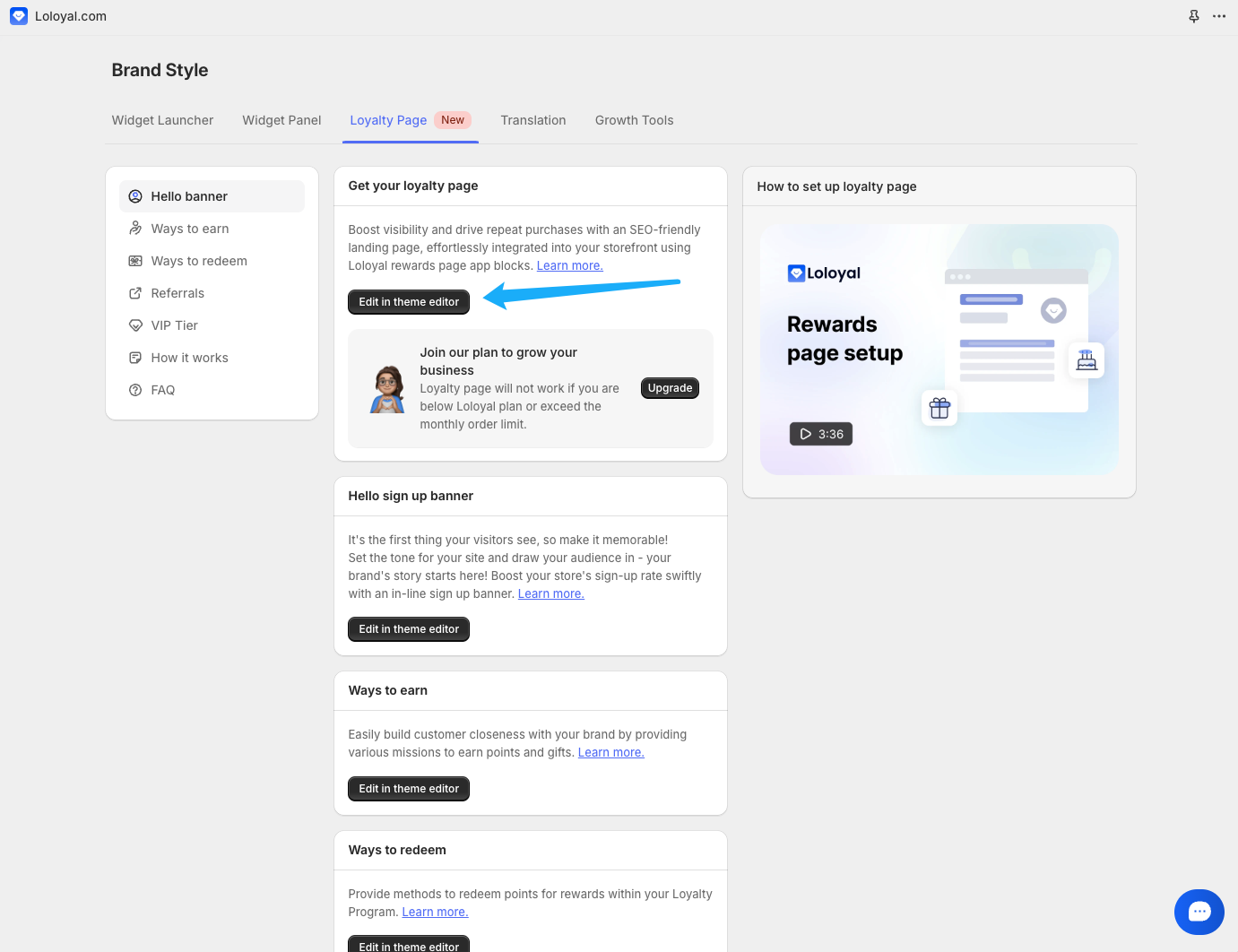
Access the landing page template sections
Please follow the instructions below to add landing page template sections. To add, edit or remove page sections, follow these steps
1. Go to: Shopify Admin → Online Store → Themes → *your theme* → Customize → Pages → Select the page you want to edit → Add section → APP.
(If you're using a new theme and experiencing styling issues, try adding a block by going to Template → Page and clicking "Add block")
2. Search for "Loloyal" in the template selector
3. Select the different sections you wish to add. Loyalty landing page sections include Hello Banner, Ways to Earn, Ways to Redeem and Referrals.
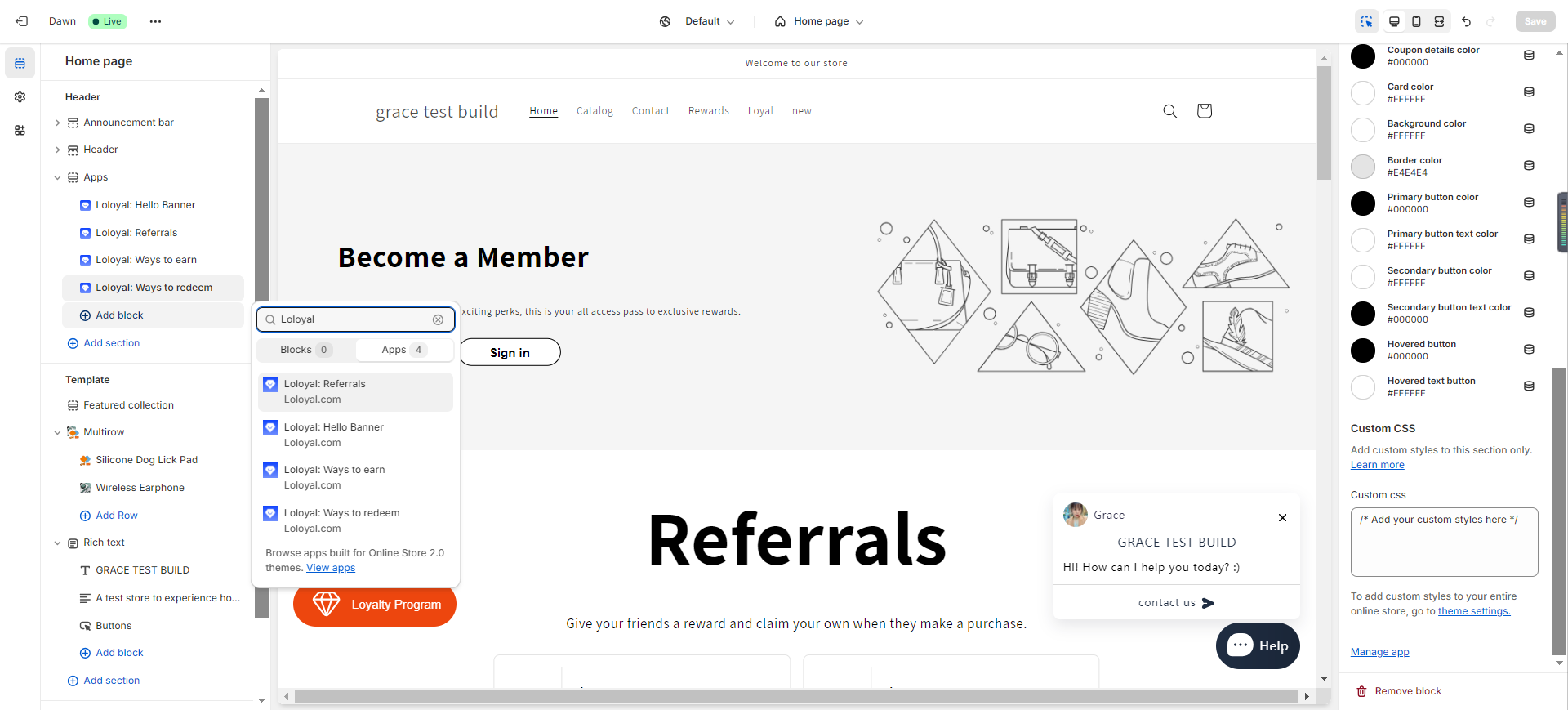
Add page content
Open the landing page template in Shopify's theme editor
In the editor sidebar, click "+ Add section"
Click "Apps" tab
Click any Loloyal section to add on page
Click Save
Edit page content
Open the landing page template in Shopify's theme editor
In the editor sidebar, click on the section you'd like to edit
Edit the page content using the controls provided
Click Save
Note: Developers can use custom CSS in their theme to further enhance the layout.
Change SEO details
Navigate to: Shopify Admin → Online Store → Pages → *your landing page*
Click Edit website SEO
Change the values accordingly
Click Save
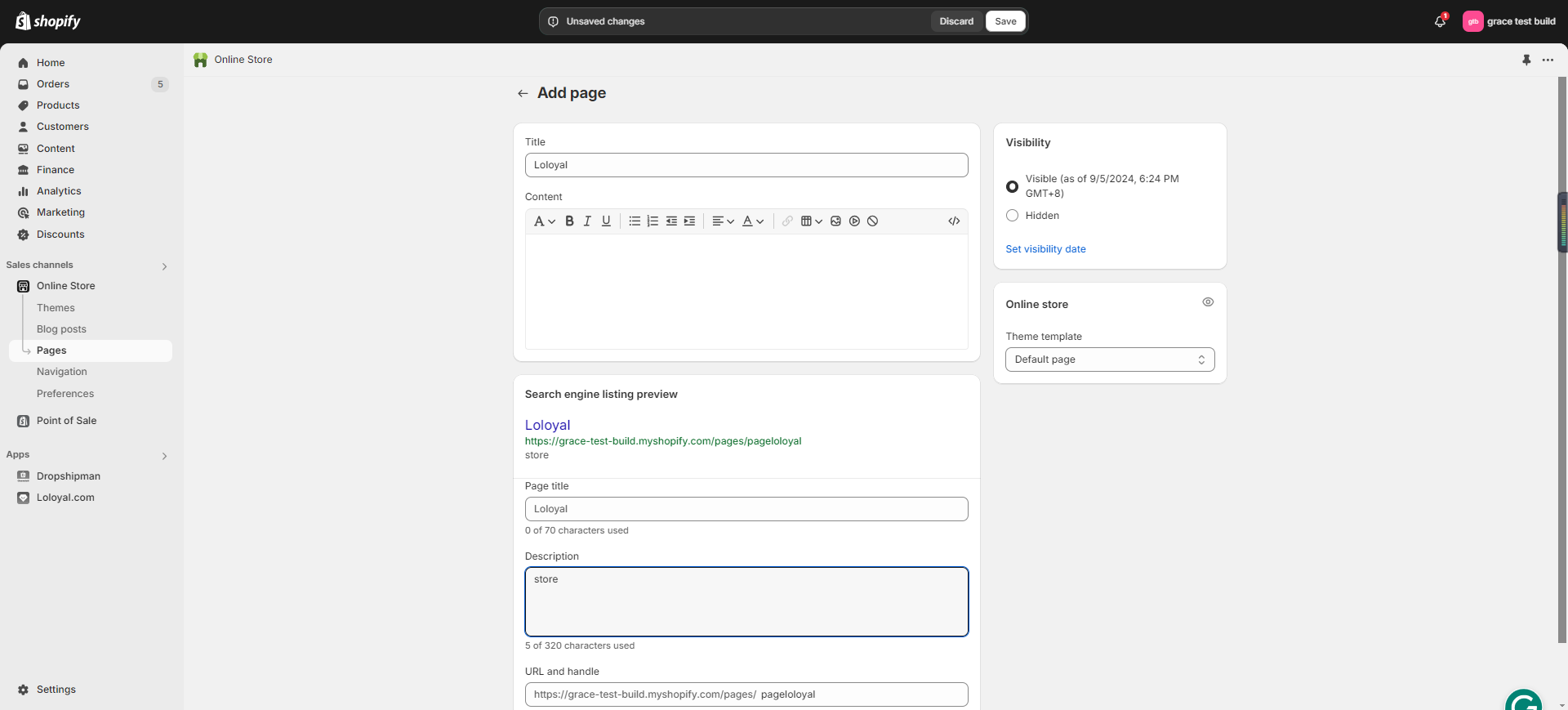
Adding a page to the store navigation
1. Navigate to: Shopify Admin → Online Store → Navigation
2. Add the landing page to the menu of your choice
Adding a menu to open the page
1. Navigate to: Shopify Admin → Content → Menus
2. Add the landing page to the menus
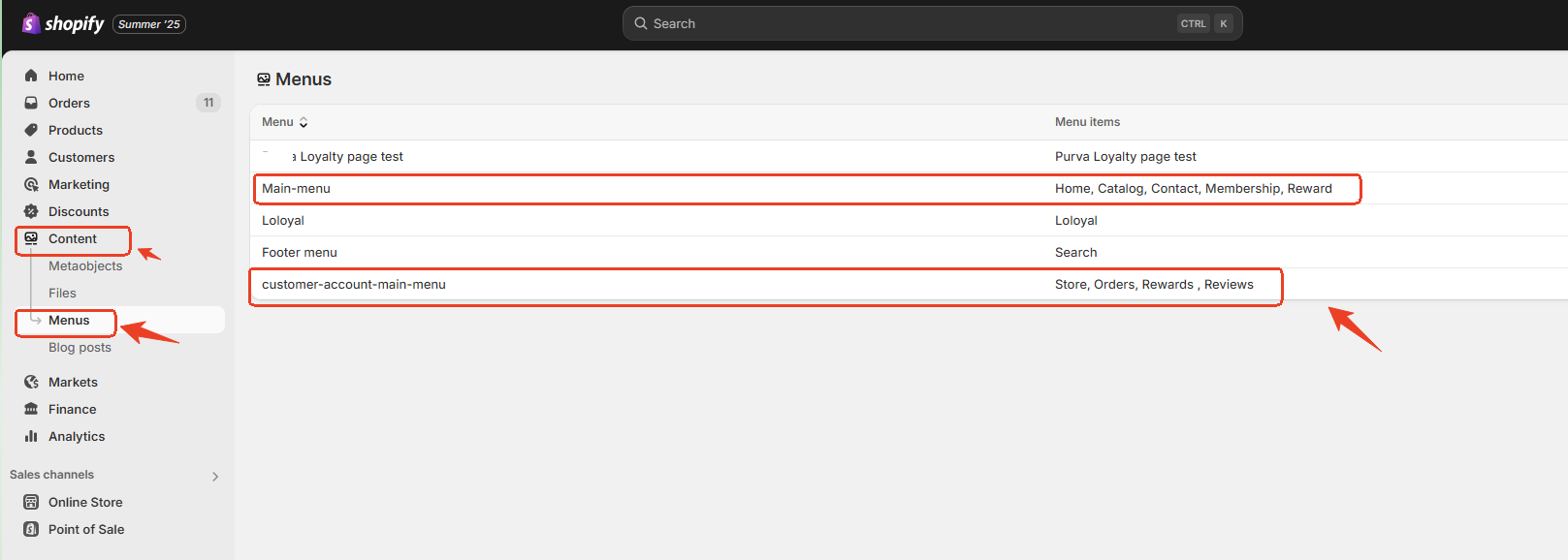
To disable or delete a page
1. Navigate to: Shopify Admin → Online Store → Pages → *your landing page*.
2. Change the settings in the Visibility section
3. Click Delete Page or Save
Questions and Answers
Q: How can I edit the translation text on the rewards page?
A: The Rewards page and widgets share the same multi-language translation. To update the text, please go to your translation settings and modify the specific translations there.